Back to Maintenance Manager Main Menu
Entering labor hours in Maintenance Manager allows you to track the labor cost of a work order. With labor transactions, you can actually get two different sets of data. You can track just the labor hours for each employee on the work order or you can also track the labor cost. When you enter a new user into the system, you have the option to add their hourly labor rate to their profile. If you have entered a labor rate for an employee and they enter labor hours on a work order, the system will also calculate their labor cost. *Note: Transactions can only be entered once the work order has been saved.
How to Enter Labor Transactions
- On an existing work order, click on the Transactions tab to the right of the work order form.

- In the Transactions section, click on Add Transaction and select Labor.
- Enter Labor Hours as whole numbers and the minutes as decimals.
- Choose the Type of Labor Hours being entered from the drop down. (Regular, Overtime, and Doubletime)
- The Name field will default to the name of the user that is currently logged in. *Note: You can select a different name to document labor hours for another employee who contributed to the work order by clicking on the magnifying glass.
- Enter a Date for the labor transaction. *Note: Transactions can be backdated.
- Click the Save button to save the labor entry.
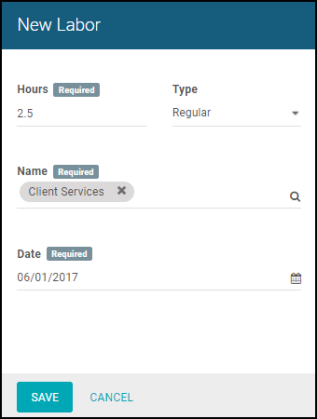
Editing and Deleting Labor Transactions
- To edit or delete a Labor Transaction on a work order, click on the Transaction Entry.
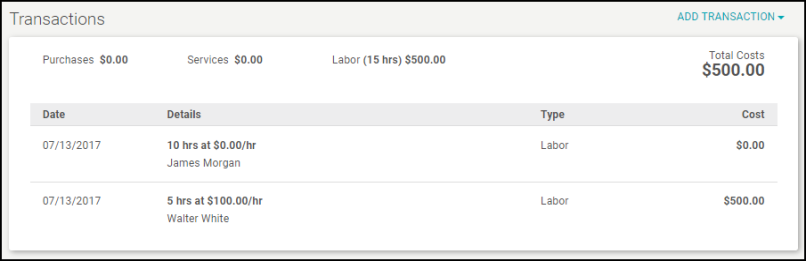
- The Labor Entry page will load so you can edit the information. Click the Save button to save the changes.
- To delete the transaction, click the red Delete link at the bottom of the Entry page.
- You will be asked to verify if you want to delete the transaction, click Yes.
